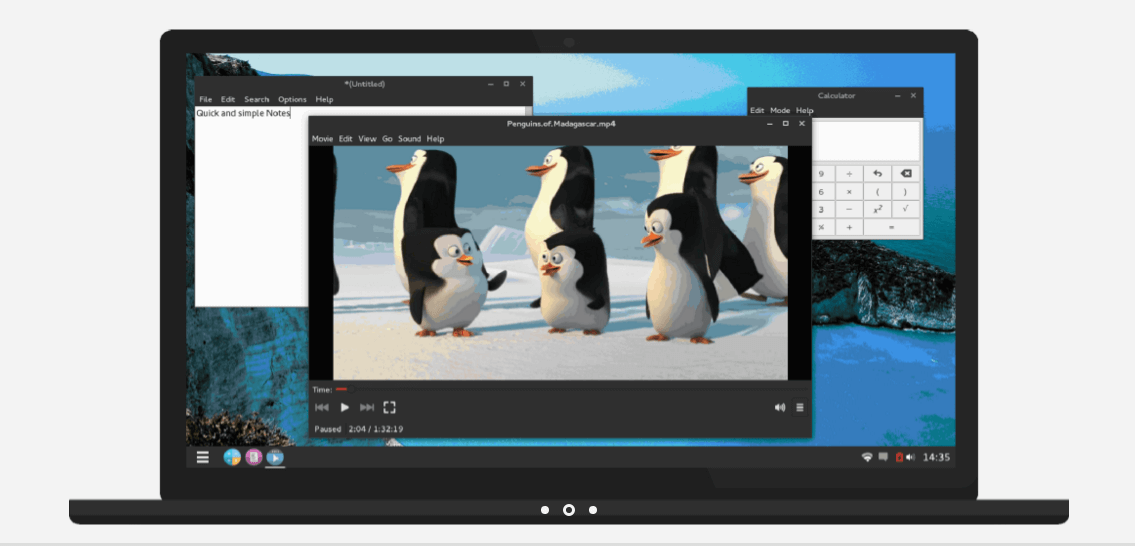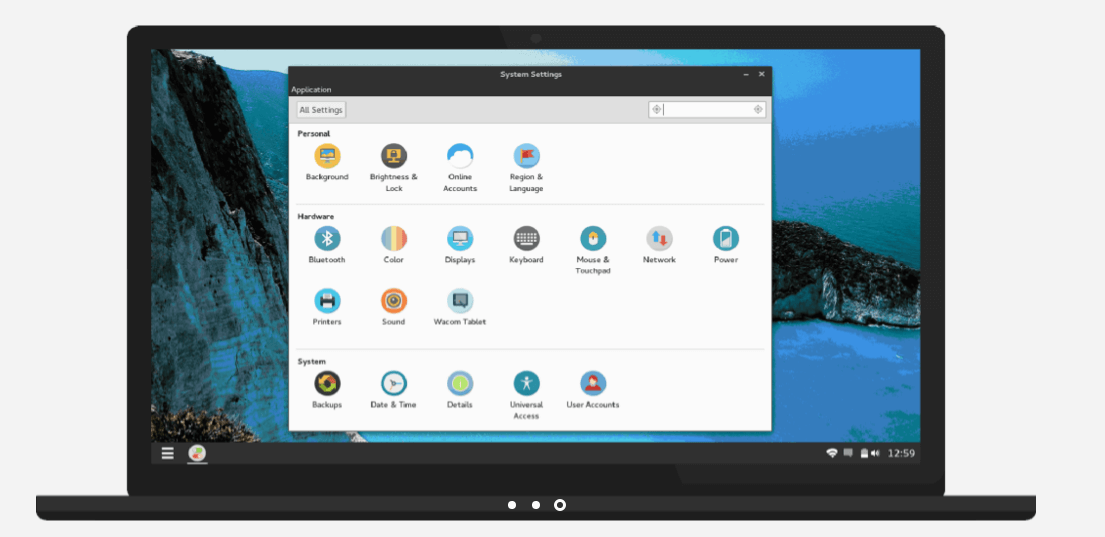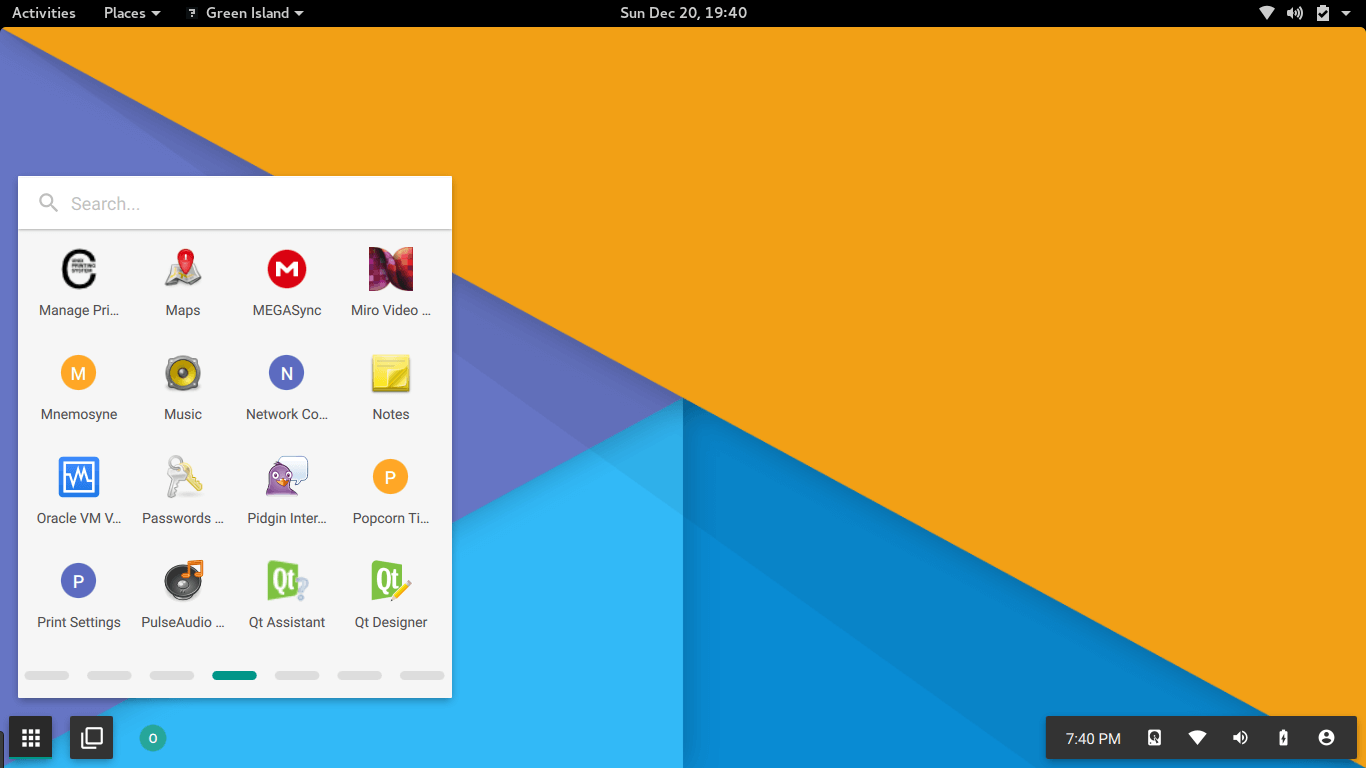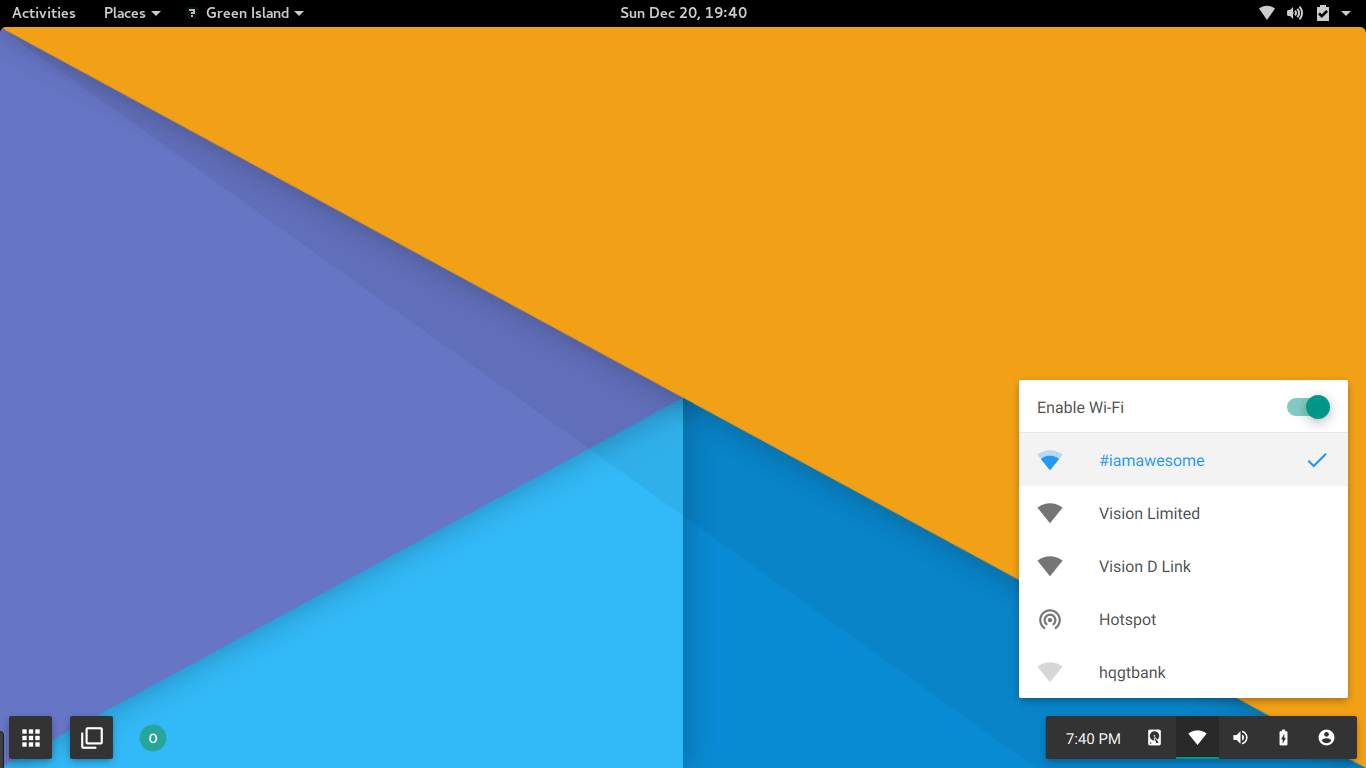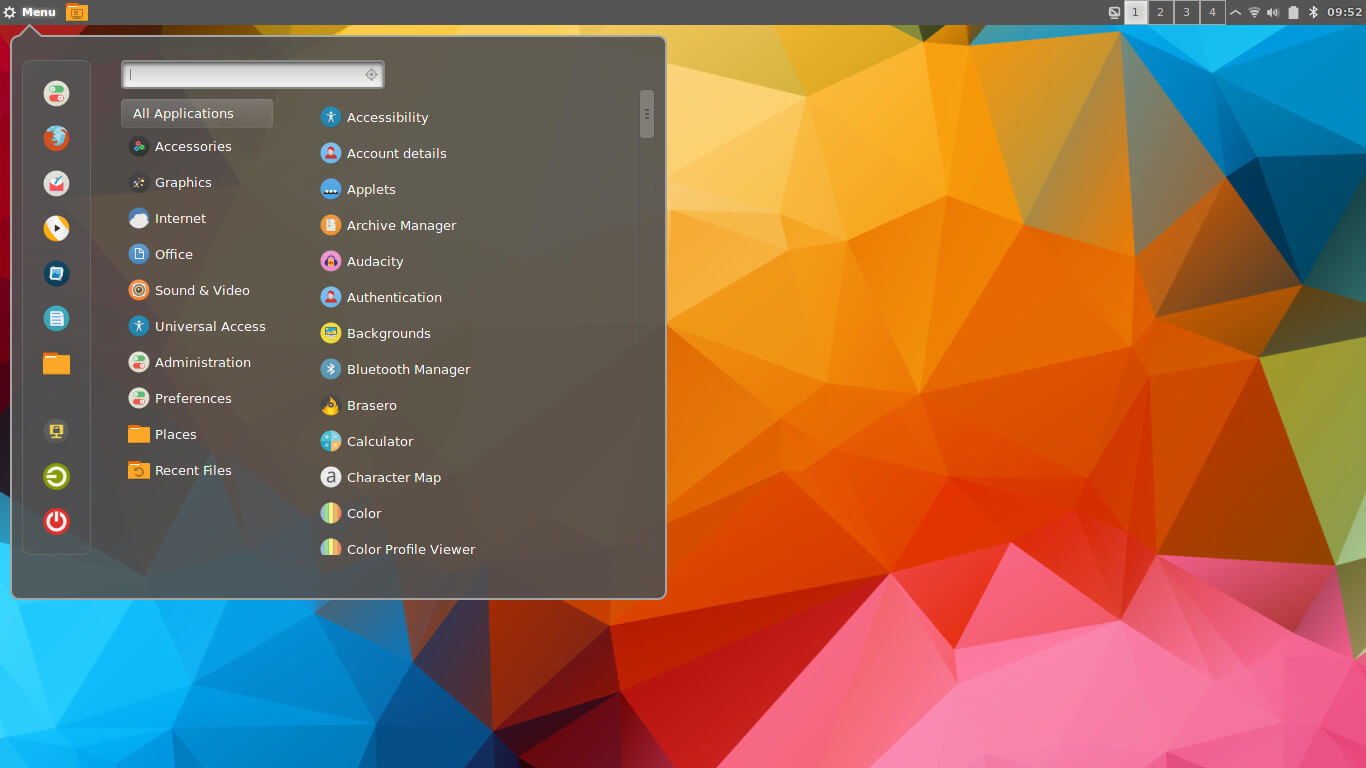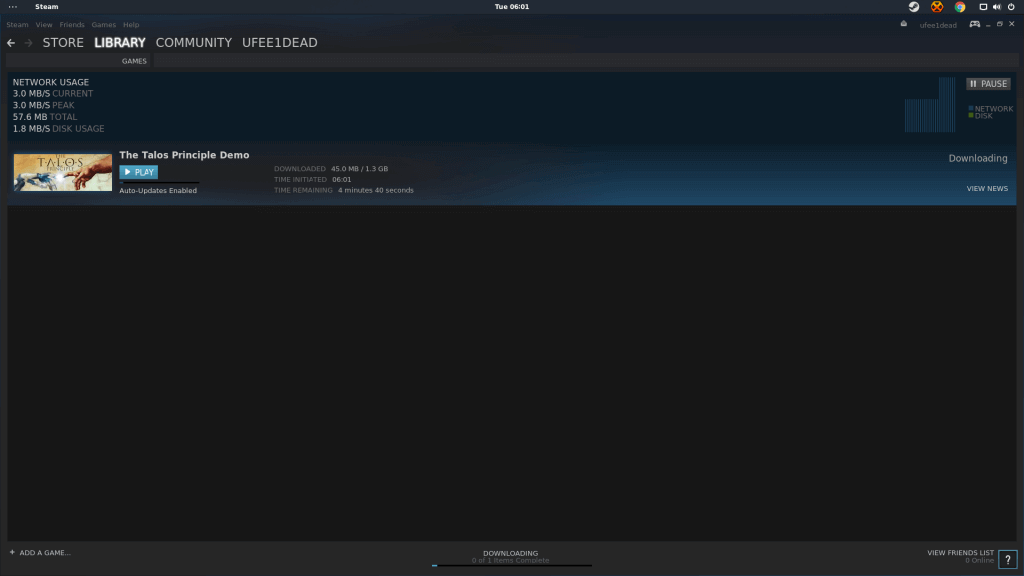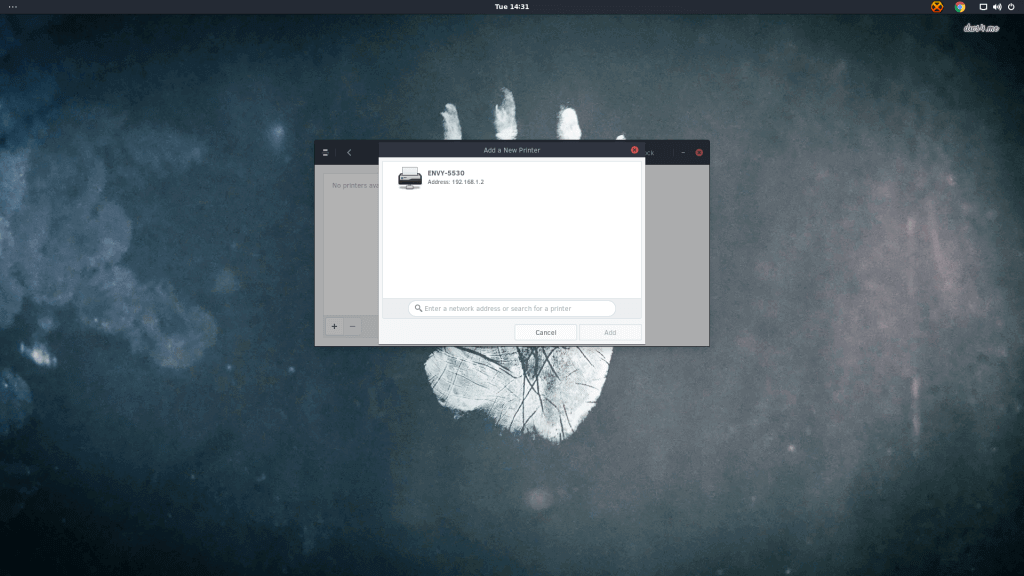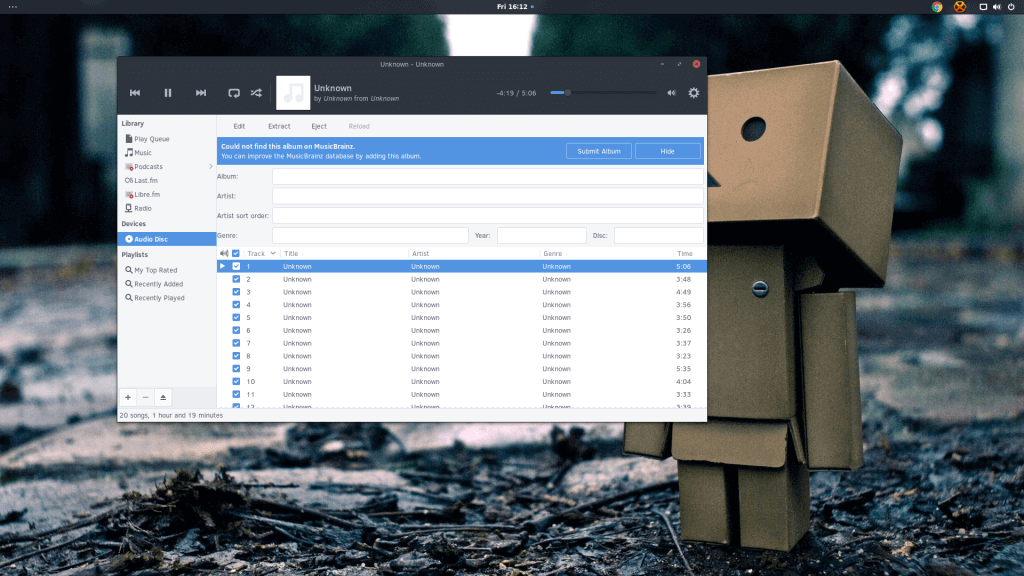1. VeltOS
I like to attribute Linux with the saying by the community, for the community! You don’t necessarily have to agree with me but technically, it is what it is.
VeltOS by Velt technologies is an operating system that is birth to take a rather unusual approach to Linux – particularly in the sense that it’s going to an entirely driven community project. The devs will pretty much let you decide what and what not you will like to see or rather not see in the operating system.
This I like to call clean politics (if you may) or rather, pure FOSS. VeltOS is giving power to its users to shape up the operating to what they want it to be, the feature base and everything else is entirely community dependent.
You will pretty much decide what the operating system will look, act, and feel like in a voting platform. You can pretty much create a new poll requesting a feature or asking one to be removed. Whatever Velt shapes up to be is entirely in your hands.
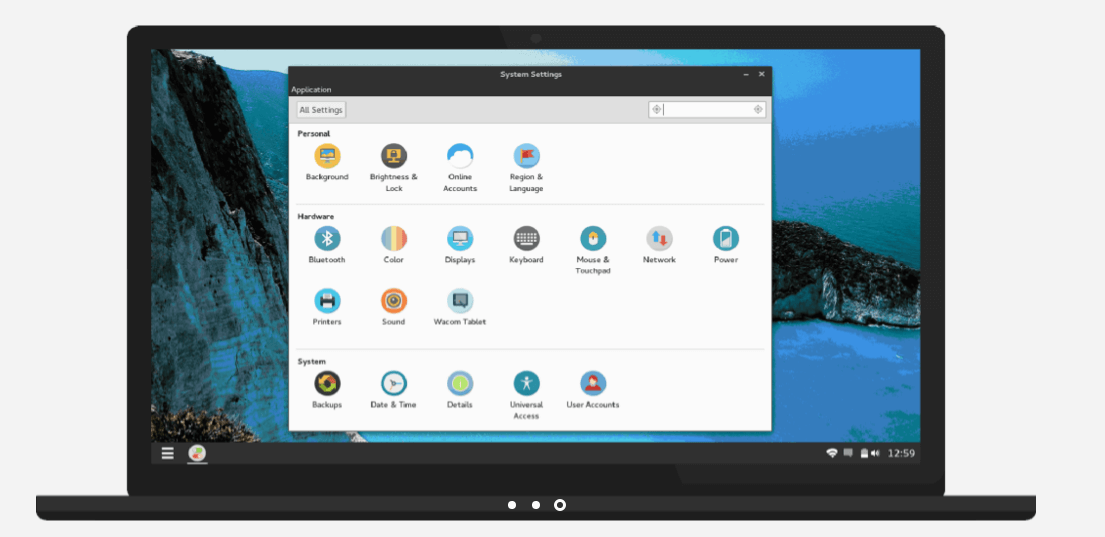
However, it’s important to know that VeltOS is still very young and they had only released
TP1 (technical preview one) three months ago and unsurprisingly, it gained the attention of the industry. In the light of the fact that you might argue that what they bring to the table isn’t entirely new (as quite a few distros sometimes take suggestions from their users essentially to help better the system) VOS is entirely meant to be built by you in the spirit of open source.
VOS is different in the sense that you the user are the visionair and along with other users in the community, you campaign for what else it is you might want to see in the next iteration of the operating system.
VOS is based off Arch Linux especially because of its lightweight and rolling release nature and it is particularly known for its versatility, simplicity and cutting edge software. Arch provides its own software via the Pacman Package Manager and due to its rolling release model, you will always get the latest security updates and software packages.
Technical preview one is essentially a test release to see where the community will take it from there. TP1 comes bundled with a tweaked version of the Budgie DE from the Solus Project with Light display manager for user sessions and greeter (login screen) – and Numix theming for aesthetics.
Fast forward to December 2015 and the VOS devs have received numerous feedback from their user base in regard what features TP2 should come bundled with.
The team is currently hard at work and will be writing an entirely new DE al’a VDE (Velt desktop environment) from scratch in Vala and C.
The Co-founder Stefan Kwiecinski in response to an inquiry said, “We will not be forking Budgie, there was a miscommunication on that. Technical Preview One ships a tweaked version of Budgie. As for Technical Preview Two, we are hard at work building an entirely new desktop environment written in Vala and C. We are doing this because votes from the voting platform doesn’t agree with much of existing/future versions of Budgie”.
VDE will be built with google’s material design principles in mind – essentially with Google’s Material GUI – and will debut with the technical preview 2 of VOS. We got in touch with Stefan and according to him, “If all goes well, we are on track for the 25th of March for TP2”.
Does not necessarily mean that it is certain that we’ll see TP2 in March next year, it could be earlier or later as the VOS development team is quite small.
In the meantime, if you’d like to give VeltOS a spin in its current state (TP1 with Budgie DE), you may go ahead and download the image but be sure to only try it in a virtual environment. We recommend use
VirtualBox to give a try.
2. PapyrOS
Formerly QuartzOS then QuantumOS, – the whole idea behind PapyrOS completely revolves around a Material designed operating system with an Arch base.
Michael Spencer who is the lead developer of the project originally births the idea sometime early last year after which development took off in November 2014.
PapyrOS lingers around the idea of an operating system suited for the “normal human” and those in FOSS world alike.
The project is currently in a pre-alpha stage and it has a progress bar on the Papyros website to keep track of development and even an Android app that will equally update on the progress of the project.
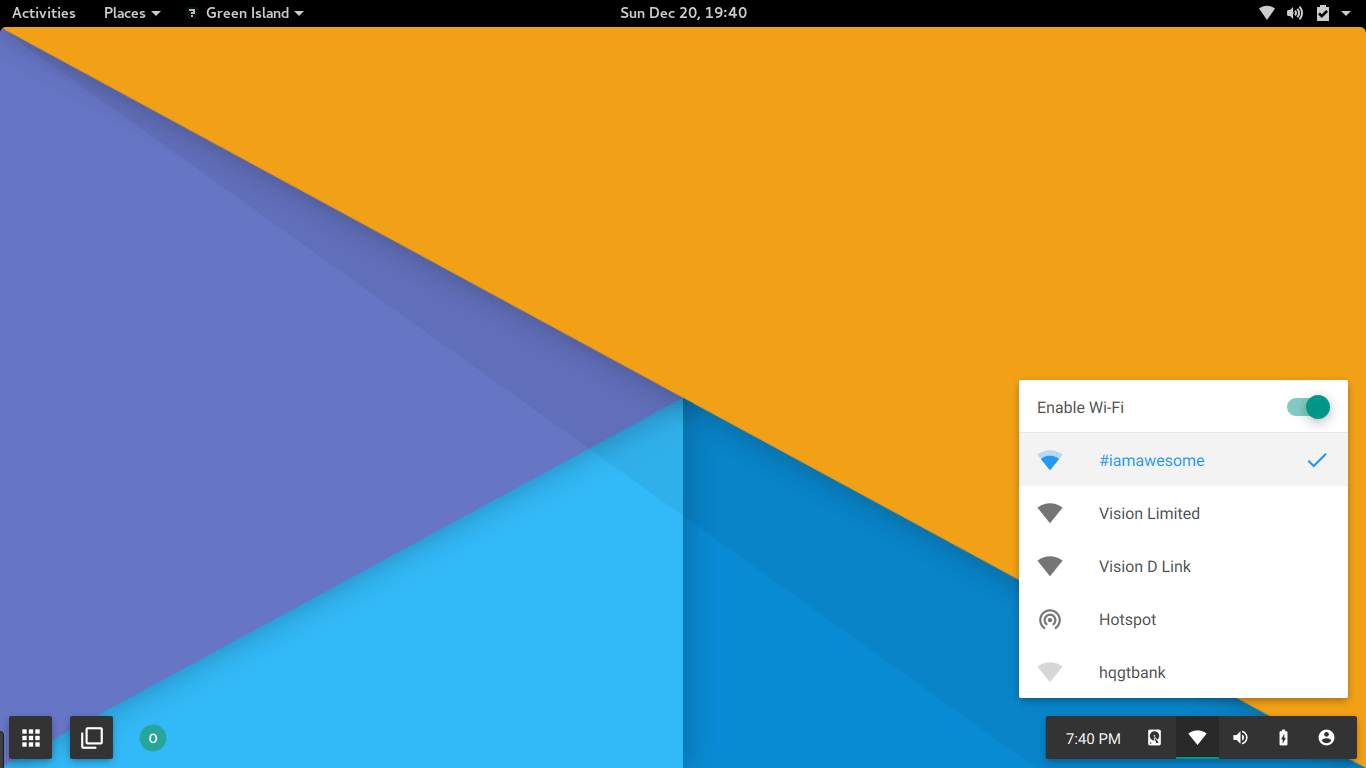
PapyrOS is pretty much simplified, eye candy material designed desktop environment with an Arch base that aims to take user-friendliness to another level in Linux land. With Arch’s rolling release nature, Papyros will support atomic upgrades and rollbacks – in case something breaks – and this is made possible with
OsTree.
Furthermore, PapyrOS will support integration with all your usual web services which includes Gmail, Inbox, and Evernote to better your desktop experience.
Aside the aforementioned features, the operating system will also come with its own cross-platform application development framework that will be based off QtQuick.
Papyros’s desktop shell – that can currently be tried on an Arch-based Linux machine (code below) – is been developed in Qt 5 and QML (on top of the QtCompositor API in order to use XWayland) for highly polished and dynamic interfaces for the Material GUI that they’ve been working on implementing all through the operating system and stock apps.
Download Papyros Shell on Arch
First, add the following lines to your /etc/pacman.conf file, above the default repositories:
[papyros]
SigLevel = Never
Server = http://dash.papyros.io/repos/$repo/$arch
Then, run
# pacman -Syu
# pacman -S papyros-shell
You can test the shell by running it in a new window on top of your desktop:
papyros-session
The progress bar is currently at 89% and it may drop or rise depending on new or old cases that may include bug discovery or a request for a new feature.
Most importantly, the project is making progress are by the time it hits a 100%, the first alpha will be ready – at version 0.1.
Their code is completely open source and currently available on
GitHub.
PapyrOS promises so much more than just a material themed user interface. The operating system like VeltOS will also be targeting typical computing users – to provide an optimal Linux experience with an Arch base.
3. Korora
Korora is an already established distro that was originally based off Gentoo Linux in 2005 after which the project was reborn in the year 2010 to be based off Fedora – essentially as a remix with tweaks and other nifty additions – to make for a direct usability without the need of post configuration after system installation – essentially to have your system working outside the box.
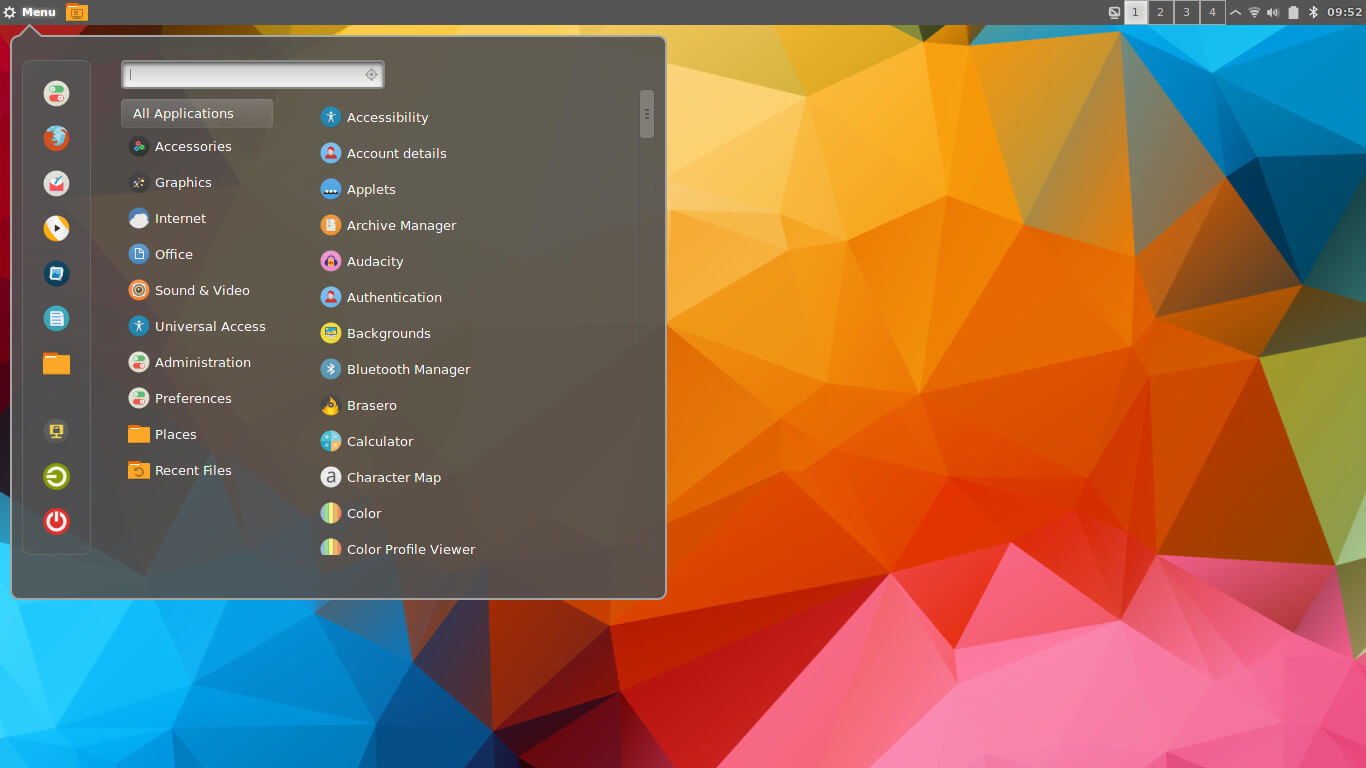
Korora Cinnamon Desktop
Korora is based off Fedora and it’s essentially different in the sense that it offers third party repositories so that you can easily get the applications you wouldn’t normally get on fedora without some post configuration after installing the system.
Korora still shares a strong tie with Fedora as it’s using the default repositories of the latter for its core system update. The operating system’s main is goal is to significantly increase the user base of Fedora while still offering great technology – which has been working for them.
Just recently they proposed to merge their project with that of
OzonOS (also based on Fedora) – that is no more in active development (essentially due to insufficient funding and a small dev team) – in an effort to better the aesthetics of the Korora operating system – which will of course attract more users – especially gamers – according to the about page of the now old OzonOS webpage.
We are curious on how the Korora dev team intend to merge OzonOS with theirs. There’s no implementation as of yet but if I am right, 2016 should start seeing some changes take place with Korora.
Korora is currently available in five different flavors namely: Gnome, KDE, XFCE, and Mate – they pretty much share the same base as it is with every other distro that come in multiple variants.
It is also worth noting that Korora will come with third party driver support for all ye Nvidia and AMD graphic card owners.
As you might have expected, the project is open source and you can find out more on their official website at
https://kororaproject.org and on their
GitHub account.
4. SolusOS
We certainly know of Debian, Arch, Ubuntu, Gentoo, and their respective derivatives that altogether ring out at over 300 different distributions – most of which are suited for a particular audience – with quite a handful standing out of the majority.
Chances are your current distro is based off the aforementioned parent bases, but then how about something entirely new and different?.
The Solus project originally started as SolusOS and was based on Debian after which the devs scratched it out and started a second SolusOS (Solus OS 2) – that is apparently the forerunner to all current work (up to the all new SOS) – that was being built from scratch after which the project was shut down.
Fast-forward to February 2014 and EvolveOS is born – pretty much sharing the same code base and Vision as the second iteration of SolusOS (that was shut down).
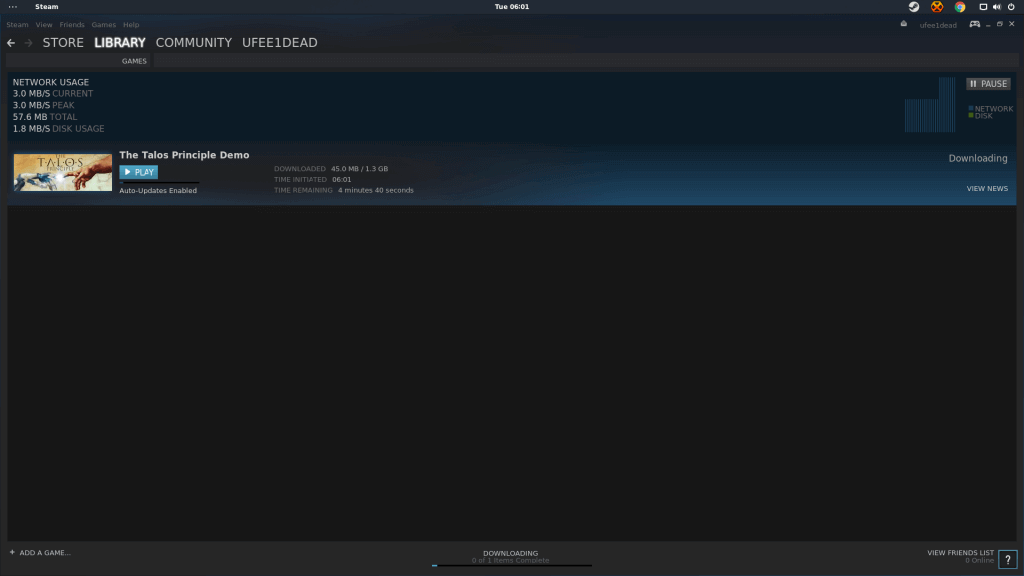 EvolveOS
EvolveOS saw early Alpha builds up to Beta releases after which the project encountered some issue with its name and was rebranded as
Solus Operating System – essentially as the the very first releases except that the SOS – if you may – is under the entirety of the Solus Project “
to encompass all the work owned/maintained by the project (And thus mitigate legal concerns)” said Ikey – for lack of a better way to put it.
On to the gory details! Ikey Doherty ( who is the project founder/manager) started off SOS with the main goal of building an operating system from scratch.
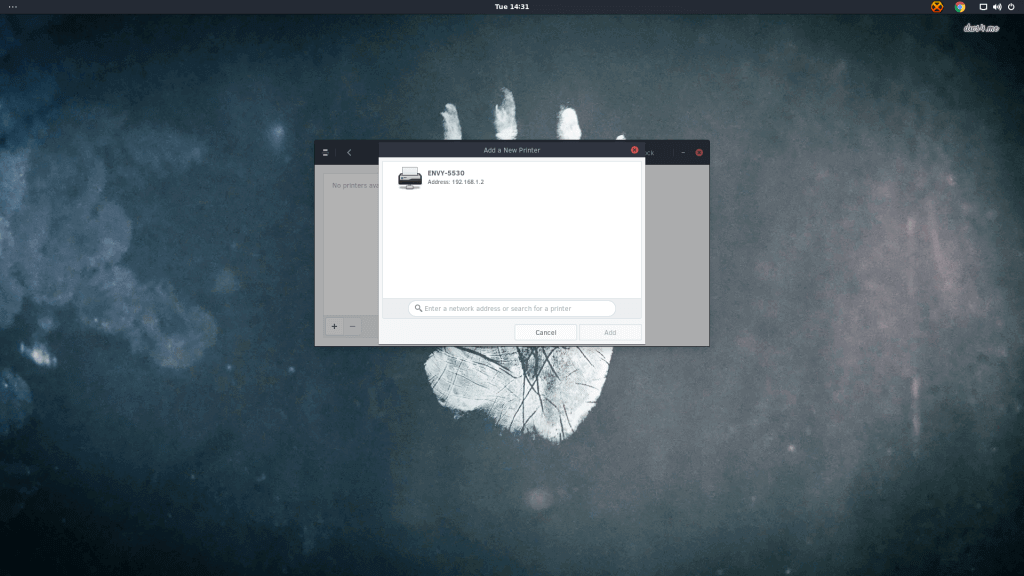
SOS features an entirely new DE – Budgie that is based off Gnome 3 shell and not – essentially, the desktop environment leverages Gnome 3 stack underneath the hood while offering a custom window manager – Budgie-wm and a panel with the moniker Budgie-panel that showcases a new sidebar and other mouth watering and much appreciable additions to the user interface.
The desktop has been re-rewitten according to Ikey Doherty and you can see a video of a few nifty features that it will come bundled with on Christmas day.
OS utilizes the PiSi package manager and eopkg in the CLI which of course, is unlike the apt-get and pacman commands that you’re typically used to. However, you find equivalents between apt-get and pisi as posted by the lead developer – Ikey Doherty.
To lay emphasis on that, – we reached out to the lead developer, Ikey – and according to him, “The package format is .eopkg, and the package manager was forked around 3 years ago from the Pardus Linux “PiSi” package manager (*not* the Pisi Linux Project, who forked Pardus in it’s entirety.)”.
source: techmint.com