Links2
Links2 bills itself as the graphical version of the venerable Links. It's a lot like its predecessor in that it gives you the option to run either in text-only mode or graphical mode.
When you start it by typing links2 at the command line and go to a website, the result is something like this:
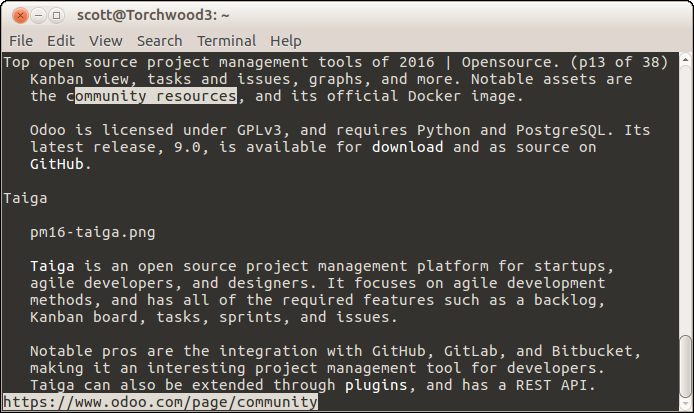
But when you run links2 -g then visit a site, the result is something like this:
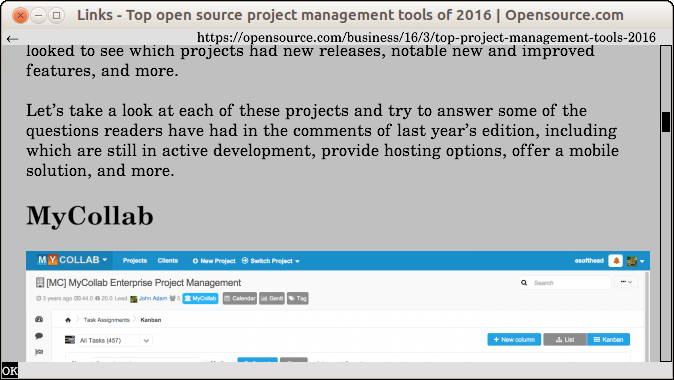
That's not the only trick that Links2 can do. The browser can display frames and tables, and supports basic JavaScript. You can also use your mouse to follow hyperlinks whether you're in text or graphical mode.
ELinks
Like Links2, ELinks is a fork of the Links browser. And like Links2, ELinks can display tables and frames. While it supports using a mouse to follow hyperlinks, ELinks lacks support for Javascript.
One feature that makes ELinks stand out from other command line browsers is its menu system. Press ESC on your keyboard display a set of menus that let you enter and save URLs, add bookmarks, set up the browser, and more.
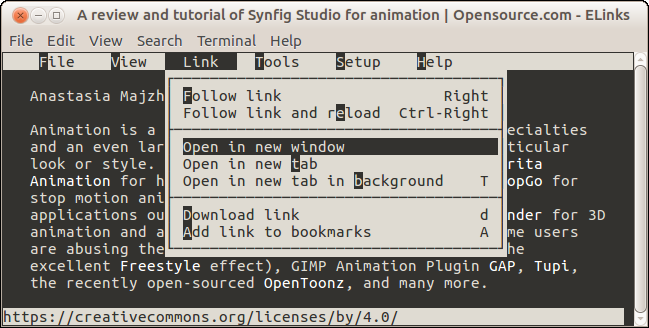
ELinks lacks a graphical mode, but it does have a nifty feature that lets you view images on a web page. Either click the placeholder for the image or highlight it and press v on your keyboard. ELinks opens the image with an application like ImageMagick or GraphicsMagick.
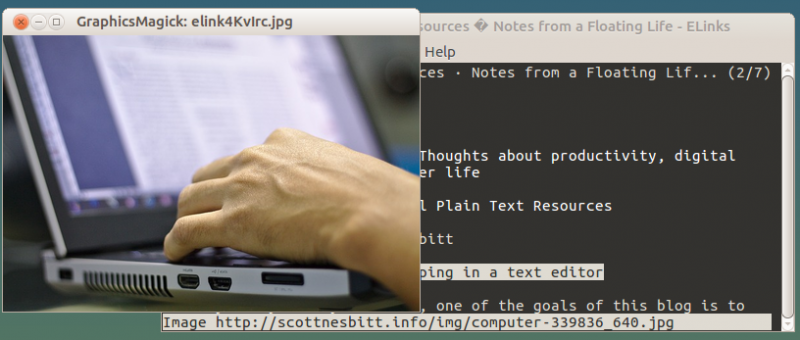
w3m
When I first fired up w3m, it reminded me of a cross between the classic text-based browser Lynx and the UNIX/Linux text viewer more. While it might not have as many features as the other browsers I discuss in this article, w3m gets the job done.
You can navigate web pages using a mouse, and the browser will render tables and even accept cookies. Like ELinks2, w3m lets you view images on a page using an external program. The browser doesn't do JavaScript, though.
As far as the important job of rendering web pages, w3m does a better job than Links2 or ELinks even with complex pages. The rendering is clean and colorful.
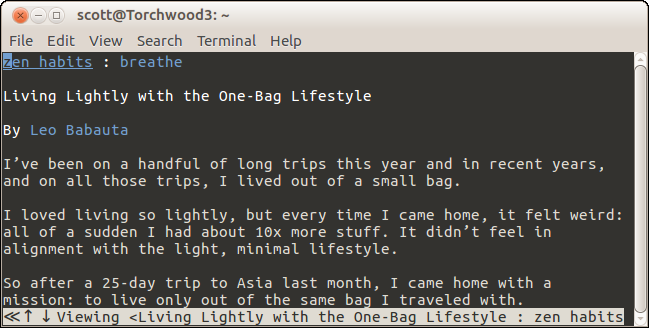
w3m doesn't use the same keyboard shortcuts as other command line browsers, so get ready to learn some new ones. You can do that by pressing H while running w3m.
source: opensource.com
No comments:
Post a Comment